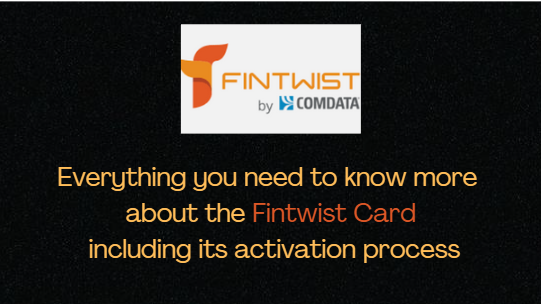During the pandemic’s peak, people turn to online entertainment to pass the time while they are temporarily restricted to their homes. As the demand for content grows, so does Google’s ability to extend its features and services. It’s a brand-new feature that will make it easier for people to find their favorite shows and series.
Google Podcast has added a new feature to its private RSS (Really Simple Syndication) platform that allows users to search for new content and subjects to listen to podcasts outside of their library without leaving the Google Podcast site. It’s a helpful feature to have for both makers and listeners, so to learn more about this new feature, read on. This article will cover its advantages as well as how to subscribe using your web, iOS, or Android device.
PRIVATE RSS FEEDS ON GOOGLE PODCASTS
This enhancement makes Google Podcasts a more ideal player for a wider range of users. It’s a useful feature, particularly for an app that is otherwise simple and focused. The function is now generally available throughout the world.
To use the function, go to the bottom right-hand corner and select the activities tab, then slide over to the Subscriptions tab and tap the + symbol. After that, you’ll be requested to add an RSS feed. To get access to such content, the author provides them a private RSS feed, which they may then integrate into their favorite listening program. Check out the whole process mentioned below for a step-by-step guideline.
HOW TO SUBSCRIBE TO PRIVATE RSS FEEDS ON GOOGLE PODCASTS FOR ANDROID AND IOS
- Check out the instructions below to start subscribing to private RSS feeds on your Google Podcasts if you’re using an Android or iOS device. For both Android and Apple devices, the methods are the same; simply follow the instructions to fully subscribe and use the feature.
Note: To access the RSS feed option, you must first upgrade your Google Podcasts app.
- Open the Google Podcasts application.
- Select the Activity tab at the bottom of the screen.
- Go to the Subscriptions section.
- Tap the three-dotted icon once you’re inside.
- Select the Add via RSS feed option from the drop-down menu.
- Go to the podcasts you wish to include in the feed now.
- After that, copy the link.
- In the pop-up window, paste the podcast URL.
- To subscribe, press the Subscribe button.
HOW TO SUBSCRIBE TO PRIVATE RSS FEEDS ON GOOGLE PODCASTS FOR THE WEB
- You can also add the RSS Feed if you’re using Google Podcasts in a web browser. It’s simply a few steps, and then you’ll have an easier time listening to podcasts on your computer. Take the following steps:
- Go to https://podcasts.google.com/ in any browser.
- Click the three horizontal lines icon in the upper-left corner.
- Select Add via RSS Feed from the drop-down option.
- Click the Subscribe button after entering the URL of the podcasts you wish to subscribe to.
- After that, you can add as many podcasts as you like and begin listening to them for fun.
Note: You may access the RSS feed on your Android or iPhone, as well as on the web, once you’ve subscribed. It will bring all of your subscribed channels into Google Podcasts, so you won’t have to switch platforms. All podcasts, whether from Google Podcasts or other premium podcast sources, will appear alongside one another. All of this is made possible by your Google Podcast subscription to the Private RSS (Really Simple Syndication) feeds.
Conclusion: That’s how you subscribe to Google Podcasts