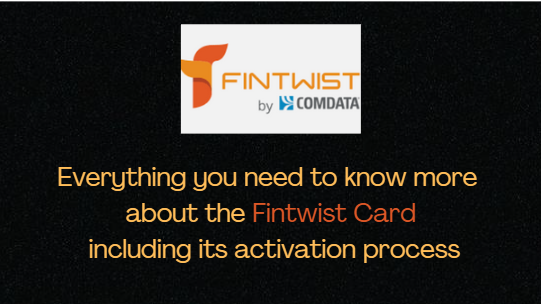Our cellphone is are one of the essential items that we carry with us at all times. Whether for personal use or business, an Android phone is a highly useful tool with a user-friendly interface that allows us to accomplish our goals with every online transaction or task. However, there are occasions when we face an error when using our phone, which might cause us unnecessary anxiety.
When we get an error, we know something is wrong with our devices. Have you seen the message “Unfortunately, Setting has stopped” on your Android phone? Looking for a solution to this issue? If that’s the case, read on to learn everything there is to know about this issue and how to resolve it on your device. Continue reading and follow carefully the steps given below to fix the error.
WHAT DOES “UNFORTUNATELY SETTING HAS STOPPED” MEAN IN THE ERROR MESSAGE?
- One of the most common Android issues is “Unfortunately Settings has stopped.” Several users are experiencing the same issue. Both rooted and non-rooted devices have been observed to have errors. This issue is common with numerous Android smart devices and occurs when we try to enter our device’s settings and the system abruptly stops working.
HOW TO FIX THE “UNFORTUNATELY SETTING HAS STOPPED” ERROR ON ANDROID DEVICES
- There are several options for fixing this common Android problem. And that will be provided below; simply follow all of the steps attentively to be able to use your Android phone smoothly once more.
Solution#1: Restart Your Android Device
- A fast restart of your Android device will assist renew the processes and erasing temporary files that may be generating the problem.
- Wait at least 1 minute after turning off your smartphone.
- Restart the computer and try again.
Solution #2: Enable safe mode on the device.
- Hold down the Power button.
- Press and hold the Power off option when the menu opens.
- You will be prompted to reboot your device into Safe mode.
- Tap OK
- Safe mode will appear in the lower-left corner of the screen.
Solution #3: Exit all open apps
- If you have any background apps open, attempt to close them all. Even if you are not using an app, it is using some of your phone’s resources.
Solution #4: Force the Settings Menu to Close
- Open the Settings Menu.
- Go to the Apps & Notifications section.
- Select App information.
- Search out Settings.
- Tap Force Stop at the top of the screen.
- To confirm, press OK.
Solution #5: Delete the Cache in Your Settings App
- Select the Settings option.
- Tap Notifications & Apps.
- Select App information.
- Select Settings.
- Choose Storage and Cache.
- Clear the cache.
Solution #6: Install Google Play Services Updates
- Select Settings.
- Select Apps & notifications.
- Select App Info.
- Select Google Play Services.
- Select Advanced.
- Select App information.
- You’ll be directed to the Google Play Store.
- Look for Google Play Services and install any available updates. That would redirect you to the Google Play services page on the Play Store.
- If you see an Update button on the page, tap it to update the Google Play services.
- If, on the other hand, there’s a Disable/Deactivate button on the page, that indicates that you have the latest version of the Google Play services installed on your device.
Solution#7: Clear Google Services Cache
- Select Apps and notifications from the Android Settings menu.
- Select App information.
- Locate and choose Google Play services.
- Then select Storage & Cache.
- Select Clear cache.
- After that, use your smartphone to see whether the problem persists.
- If that’s the case, move on to the next option.
Solution #9: Update Your Android Operating System
- Navigate to the Settings menu.
- Navigate to System.
- Select Update System.
- Check for updates by tapping Check.
- Install any available updates.
Conclusion: Now that we’ve dealt with the problem and its numerous solutions, we can return to using our Android smartphones normally. And you can enjoy its services without worrying about an error that may appear unexpectedly while using it.