Players have been complaining about error messages over the past few days. When they attempted to access the gallery items in Sims 4, they claimed that error messages such as “could not locate the item” and “unable to go online” were displayed, preventing them from doing so.
Have you experienced any problems with your Sims 4 Gallery or connectivity? If so, this article will go into detail about the issue and offer several fixes to make your Sims 4 Gallery functional again. Simply continue reading and apply all the fixes we’ll be outlining in the section below.
WHAT IS SIMS 4 GALLERY, AND WHY IS IT MALFUNCTIONING SO SEVERELY?
One of the most crucial aspects is the gallery, which enables users to share their work with other users and keep their favorite creations. To get ideas, players can readily browse a wide variety of builds and simulators.
New features have recently been added to the game as part of several content updates. However, frequent updates can occasionally cause problems. The Gallery has reportedly been down or not functioning for the past few hours, according to The Sims 4 players. The main cause of the connection problem is that your antivirus program is preventing you from accessing the Sims website.
HOW TO FIX THE SIMS 4 GALLERY NOT WORKING ISSUE
Solution #1: Try to restart or reset your router
- Your router’s network may be malfunctioning and causing The Sims 4 Gallery to become inaccessible.
.
- You might try restarting the router for a little while to see if you can access the Sims 4 gallery.
- You might need to try router reset if the issue persists.
Solution #2: Block firewall and antivirus software
- The firewall or antivirus program may occasionally be overly cautious and interfere with games, preventing them from connecting to the network. Try adding Sims 4 and Origin exclusions to your antivirus or firewall to see if it helps. You might also try short-turning off your firewall and antivirus software. Here’s how to disable Windows 10’s Firewall:
- Type “Command Prompt” into the search bar, then click it and choose “Run as Administrator” from the context menu.
- Enter the following command at the Command Prompt to disable (turn off) the Windows Defender Firewall for various profiles (Admin).
- For all profile/network types: Netsh advfirewall set allprofile state off
- Private Network Only: Netsh advfirewall set privateprofile state off
- For public network only: Netsh advfirewall set publicprofile status off
- Domain network only: Netsh advfirewall set domainprofile status off
Solution #3: Start the Sims 4 in Administrator mode
- You could not have the required rights to access the Sims 4 Gallery, which is another factor that could be causing the Sims 4 Gallery to malfunction. As a result, you might try launching The Sims 4 as an administrator to fix the issue.
- Simply select Run as Administrator from the context menu when you right-click the desktop shortcut for the game.
- If it works, simply carry out the instructions below to launch the game as an administrator each time you want to play.
- Right-clicking the shortcut for The Sims 4 will bring up the context menu. Choose Properties.
- Select the Compatibility tab.
- Verify that you should run this program in administrator mode.
- To keep the changes, select OK and then click Apply.
- The next time you double-click the game to start it, it will run as administrator.
Solution #4: Disable DNS Cache
- By cleaning their DNS cache, some users were able to resolve the Sims 4 Gallery not connecting issue. If you do this, your server’s previous IP records will be deleted. Here are the specific actions.
- Press Win + S to launch Windows Search, and then type “cmd” into the search box.
- Select Command Prompt once again, then select Run as administrator.
- Enter each of the following commands one at a time as you type them.
- ipconfig/flushdns
- sipconfig/registerdns
- sipconfig/release
- sipconfig/renew
- snetsh reset winsock
- Then you can restart your computer and launch Sims again.
So, there you have it—all the actions you need to take to resolve the Sims 4 Gallery problem. You can quickly fix it if you properly follow these instructions.

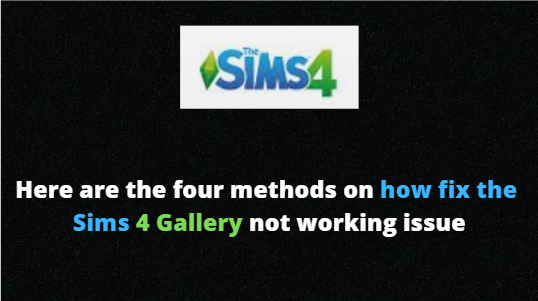












3 comments